Untimely Tip: Turn Your Mac into a Wi-Fi Base Station
Every once in awhile I remember this or that tech capability, the kind of thing that probably isn’t enough to make a whole blog post about and might make you go, “Yeah, dweeb, everyone knows that.” Or, maybe it’s something you never knew about and will be forever grateful to the guy or gal who opened your eyes to it. Anyway, let me get on with this first “Untimely Tip,” a collection of minutiae that seems useful to me and might be to you.
The Narrative
I just moved to Austin from New York City. We1 sent almost everything we own with a long distance moving company. Naturally, our furniture, clothes and techy things are all still en route while we’ve been here for a week. Which means we’re camping in the apartment in the meantime.
Because they contain my livelihood, I didn’t feel comfortable sending my iMac and my hard drives with the movers.2 Instead I packed it in the car, and I’m more than glad I did. During the days (days!) we spent waiting for Time Warner to come install Internet service, my trusty 21.5" iMac served as a DVD/TV All-in-One. I plugged it in, headed out to Vulcan Video and rented a handful of Breaking Bad discs. Perfect.
Between the two of us we have six Wi-Fi capable devices: two iPads,3 two iPhones,4 my iMac and her HP laptop. Earlier this year, I bought an Airport Express based on Ben Brooks’s suggestion and I couldn’t be happier with it. That tiny white hockey puck fixed all of my networking issues. Naturally, lacking foresight, I packed the little sucker onto the truck that is currently meandering around the country somewhere.
Crap.
Eager to get online, I was a bit annoyed to find that I’d only be able to hardwire the our cable modem into my iMac and not use it on our iPads and iPhones. Being that, until I bought a desk last night, the only furniture we had in the place was an air mattress and a lawn chair, the Internet would only be useful on our iPads. Plus, 3G service is spotty in the new place, so our phones could’ve used a little Wi-Fi juice as well.
And that’s when I remembered: I can just turn my iMac into a Wi-Fi base station. I did it once years ago on a music video shoot. Before we left New York, I upgraded to Mountain Lion, and I wasn’t positive that this nice little feature made the cut into the latest version of the OS, but lucky for me it did.
The Tip
Okay, here’s how to do it.
First, get your iMac connected to the Internet over ethernet. Once that’s working all you have to do is open up System Preferences and go to the “Sharing” pane. Down the left-hand side, select (but don’t check) “Internet Sharing.” Here’s what you should see:
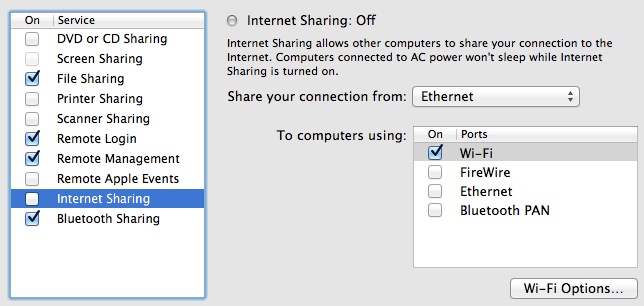
Internet Sharing Pane
“Share your connection from:” should be set to ethernet and “To computers using:” should only have “Wi-Fi” checked off. Click the button on the lower right that says “Wi-Fi Options.” The following pane will slide down:
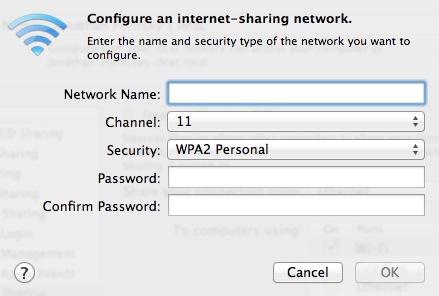
Wi-Fi Options Pane
From there, just give your network a name and a password. “Security” might not automatically be set to “WPA2 Personal,” but you should be able to select it from the drop-down menu. Hit OK then check the “On” checkbox next to Internet Sharing (see the last screenshot). If you have your Wi-Fi status icon visible in the menubar, it should now look like this:

Internet Sharing Pane
Ta da. Now you can connect your iPads and laptops to the network you just created and surf the web. Any Mac with an Ethernet port can do this little trick.
This has been useful for me twice in the ten years I’ve been using Macs. But hey, in both cases it came in incredibly handy, so I’m glad Apple keeps building it into OS X.
-
That’s me, the girlfriend (or Kristyn) and Krull, our Mini Dachshund. ↩︎
-
Though I did send one clone of my startup disc with them. Backup of a backup. ↩︎
-
I’ve got a 2, she’s got original recipe. ↩︎
-
We both have an iPhone 4, which I can’t figure out how to write in plural without confusing it with the iPhone 4S. ↩︎