Star Wars Mardi Gras ⇒
{% blockquote -David Thier http://www.nytimes.com/2012/02/18/us/wookiee-invasion-at-new-orleans-mardi-gras-parade.html The New York Times %} On St. Charles Avenue, the grand Mardi Gras parade route, celebrations have long been dominated by a few giant krewes, exclusive clubs that pay large sums each year to commission the floats and put on the balls in what they call “the greatest free show on earth.” Related
But elsewhere, alternative plans are being made — by “Star Wars” fans drinking beer out of a seven-foot-tall cardboard robot that conceals a keg.
Bar2D2, as the robot is called, is the mascot of the Intergalactic Krewe of Chewbacchus, which runs a ragtag operation dedicated to all things science fiction. In two years, the group, which started as a drunken joke in a bar, has become the quickest-growing krewe in the city, and a center of the amateur costume culture in New Orleans. {% endblockquote %}
This article is riddled with all kinds of wonderful Star Wars puns, like the “Sci Fi Brass Band and the Wild Tchewbacchatoulas.” Sounds like a lot of fun.
Highland “Melts PDFs” ⇒
{% blockquote -John August http://johnaugust.com/2012/say-hello-to-highland Say hello to Highland %} Highland lets you convert files between PDF, Final Draft (.fdx) and Fountain. It works in all directions.
→ It creates perfectly-formatted PDFs from Fountain or FDX files.
→ It creates future-proof Fountain files you can edit in any text editor.
→ It melts PDFs, making them editable.
That last part is basically magic. Highland can take almost any screenplay PDF and convert it back to an editable file in seconds. {% endblockquote %}
Can’t wait.
Mountain Lion Paves the Way for Final Cut in the Cloud
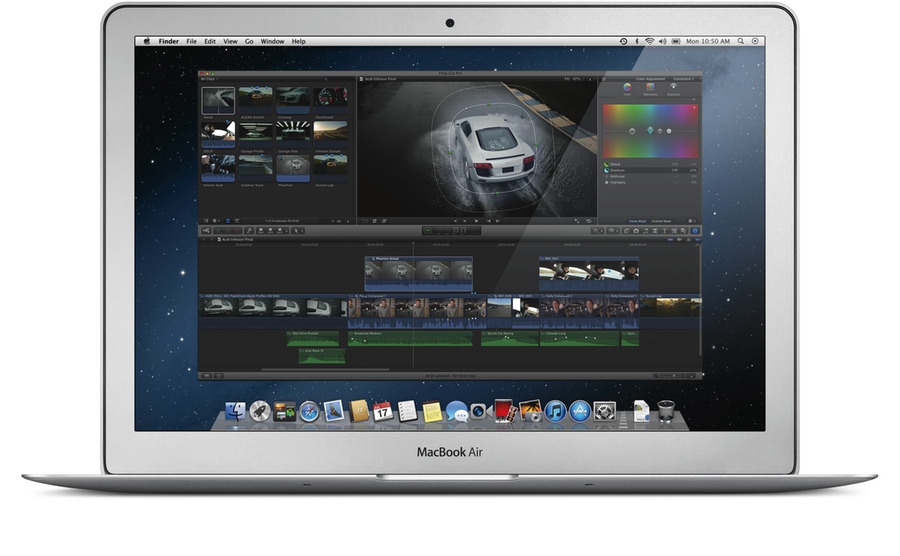
FCP in Mountain Lion
Yesterday, Apple gave the world a sneak peek at Mountain Lion, the new version of OS X due out this summer. Much like Snow Leopard was to Leopard, the changes in Mountain Lion, at least those revealed thus far, are more iterative that revolutionary. Almost every feature highlighted by Apple brings technology from iOS back to the Mac, hooking into the company’s cloud storage solution, iCloud. Here’s what John Gruber has to say about it:
I remain convinced that iCloud is exactly what Steve Jobs said it was: the cornerstone of everything Apple does for the next decade. So of course it makes sense to bring iCloud to the Mac in a big way. Simplified document storage, iMessage, Notification Center, synced Notes and Reminders — all of these things are part of iCloud. It’s all a step toward making your Mac just another device managed in your iCloud account.
I agree with Gruber, iCloud is Apple’s central product for the coming decade. With Mountain Lion, they are trying to make the computing experience, be it on a Mac, an iPhone, iPod Touch or iPad, feel as seamless as possible. Document syncing, if executed properly, is the bridge between all of their products. Even, I hope, Final Cut Pro.
How Good is iCloud?
iCloud is not without its faults, but overall it is an impressive product. Mail, Contacts and Calendars, Photo Stream, backups and document syncing all fall under the iCloud moniker, so it can be confusing to grasp what it actually is. At launch, there was a lot of noise that iCloud might be a “Dropbox killer,” but since document syncing remains under-implemented by developers (even by Apple, whose iWork suite still can’t sync from iOS to Mac) the comparison never really made much sense.
I have a number of apps that sync across Dropbox, mainly text editors (many many text editors). Being able to write on my Mac, then take those documents with me has absolutely changed the way I work for the better. A lot of the posts on the site have been written in transit. But I’ve been syncing documents for years now and, well, some cruft has built up. Every app approaches Dropbox syncing differently (manual, automatic, all docs, only .txt files, subfolders, etc.) and sometimes I forget to go about the process properly. If I launch an auto-syncing app on the subway as I zip through a brief area of 3G service…oy, I don’t even want to think about it.
A few months ago, Information Architects’s iA Writer became the first text editor to enable iCloud syncing across your iPad and your Mac. They did this well before Apple offered any real recommendation of how to approach sync. iA Writer’s iCloud document sync is an order of magnitude better than any Dropbox syncing alternative on the App Store (and remember, I’ve tried just about all of them). It is fast, reliable and completely seamless. At no point have I been left to wonder whether the document I’m working on is the most up to date version. Here’s what Oliver Reichenstein, CEO of Information Architects, had to say about it back in November:
I’ve been making fun of Apple’s magical claim, but this time I concur. The iCloud technology is so far ahead of anything I have seen, and it does so much in the background without you noticing anything that it deserves the quality “magic.”
From a user’s standpoint, I couldn’t agree more. iCloud, in a word, rocks.
Final Cut in the Cloud
I believe that, someday, there will be a “Final Cut in the Cloud,” with iCloud serving as a go-between for your projects. I wrote a little bit about this back in 2009 in a post about how filmmakers could use the now defunct Google Wave. In short, editing a project file in the cloud is easy, tantamount to editing a text document. The hard part about video editing is working with high resolution media. Short of mapping the human brain, munching on video is one of the most resource-intensive uses for computers today; it’s one reason we still need Mac Pros.
The iPad 2 can handle basic video editing tasks, and I’ll bet the iPad 3 will handle even more. The trouble is that your media has to be on the iPad to edit it, and there is no sync-capability between iMovie for iOS and the Mac.1 The way that Final Cut Pro X works offers a few clues as to how sync could conceivably work in the near future.
The main innovation that Apple brought to FCP X (to the confoundment of most pro editors) was the simplification of project files and media organization. It takes some getting used to, but the way FCP X handles media gives you an idea of where Apple is (hopefully) going with the software. When you import media into a project, the app can create proxy media for you. The transcodes happen in the background, so you can start editing right away, but the proxy media is there to make editing more efficient and easier on lower powered machines, like a MacBook Air. Or an iPad.
One hour of 1080p H.264 media, such as DSLR footage, is roughly 35 GB. The same media at ProRes Proxy SD (which FCP X generates) is closer to 4 GB. While still large, that proxy media is in the range of what an iPad can handle. Currently iPads go up to 64 GB. iCloud can be upgraded up to 50 GB of cloud storage for $100 a year. A short film, let’s say, with 8 hours of footage would take up about 32 GB of storage for proxy media. That falls within the conceivable storage limits of the iPad, iCloud and even iPhone.
Storage, of course, isn’t the only constraint to a real working solution for mobile video projects. Another big one is network speed. Even over a robust Wireless-N connection, downloading 32 GB of anything onto an iPad will take awhile. In iOS 5, Apple created a system for allowing large files, such as graphics-heavy magazines in Newsstand, to automatically download to the device only over Wifi when it is plugged into power. A 32 GB download should probably pull down into your iPad overnight. Plus there is that rumor that Apple will start adopting the new 802.11ac technology this year, which is capable of Wifi speeds over 1 gigabit per second.
Ideally, a “Final Cut in the Cloud” solution would work the exact same way that iA Writer’s document sync works. You can edit the project on your Mac, then pick up your iPad and have it seamlessly be up to date with your latest edits. While you’re out you could tweak your cuts some more, and when you get back to your computer, your project would propagate all of your changes. It would just work.
What’s the Point?
It’s clear that Apple is taking its full line of products into iCloud. Final Cut’s massive overhaul last year brings the app inline with the rest of the company’s products, making a cloud-based editing solution not only conceivable, but probable.
There are a lot of people who think it’s nuts to consider being able to edit a film on an iPad. It wasn’t that long ago, however, that professionals scoffed at editing on a laptop. The technology has advanced, and what was once crazy is now the norm. Last year, when my 17" MacBook Pro started showing signs of age, I chose to get an iMac instead of another laptop. I realized that I don’t really need a powerful laptop for any field work. On top of that, the iPad fulfills all of my out and about computing needs; I really only need a powerful system at home.
Pundits like to take the news that OS X is cribbing features from iOS as a sign that the Mac is devolving, but the truth is that iOS is simply maturing well beyond what we think of it as today. I expect that, soon, everything I’m able to do on my Mac I’ll be able to do on my iPad. We’re getting pretty close already.
-
Avid Studio for iPad is able to export projects to Avid Studio on the PC, but not run an actual “sync.” ↩︎
Screw Final Draft
I poke fun at Final Draft all the time, but I try to be nice and respectful. I’m done.
Fuck Final Draft.
Here’s what pushed me over the edge:
{% blockquote -MovieScope Magazine http://www.moviescopemag.com/24-fps/final-draft-inc-announce-new-technical-support-policy/ February 17, 2012 %} As of 16 February 2012, telephone calls to their support line will cost a cool $25.00 per call. This new premium service replaces the previous per-minute billing systems which proved unpopular with many. {% endblockquote %}
I had to read that a few times to wrap my head around it. $25 a phone call? Does it come with a lap dance? Final Draft costs $250 for goodness sake. They can’t field questions over the phone gratis for that kind of money?
What really upsets me is that Final Draft doesn’t seem to understand how much better other developers are able to approach customer service than they can. You know how I got involved with Screenplay Markdown for Marked in the first place? I whined to Brett Terpstra on Twitter and he e-mailed me some code. I once had some file corruption in OmniFocus; an Omni Group support ninja e-mailed me a fixed copy of my database. LaCie, the hard drive manufacturer, once traded a series of e-mails with me over a bunk drive. None of those experiences cost me a penny.
I know, that kind of support doesn’t scale, but I have trouble believing that Final Draft has that many paying customers (with valid serial numbers) who would call in for support. What does $250 buy you, anyway?
It’s time to kill Final Draft.
If you can, don’t use it.
Try Fountain with Marked and the forthcoming Highland, or Scrivener. Or Celtx. Or Trelby. Or anything. Get FDX Reader instead of Final Draft Reader on the iPad. Send a clear message to these idiots that there are alternatives from developers that actually respect users out there.
Organizing Festival Screenings with Scrivener
Figuring out what to see at a film festival as jam-packed as SXSW1 is a dark art I am yet to master. This year’s programmers have slated 132 feature films. If each one is 90 minutes (a fair average) it would take over eight days to watch them all around the clock. I’m only there for six…and I sleep. At any fest, you’re going to miss a large chunk of the films on offer. This year, I’m using Scrivener to help prioritize which films I’ll add to my schedule.
[If you’d like to just dive in, you can skip ahead to the downloads section and grab the files I’m describing in this article.]
I’ve written before about how Scrivener is no longer my go-to writing app, but it still holds an important place in my workflow. Originally created to help tame the disparate strands of a novel writer’s mind, the app has grown into a veritable Swiss Army knife of textual tools. I use it all the time to convert Word .docx documents to Markdown formatting, and it is the best transcription app available on the Mac. When I have a really out of control piece of writing Scrivener can break my nonsense up into sections so I can see a sort of exploded view of my thoughts. That’s what it feels like when scheduling festival coverage; the abundance of great work can be overwhelming.
The good news is that SXSW’s Web site is one of the most comprehensive as far as film festivals go. It makes it extremely easy to organize screenings by day, venue, title and screening series. However, in order for my mind to wrap itself around the festival calendar, I need to first familiarize myself with the films. And for that, the Web site leaves a bit to be desired, at least in the first phase of “which films do I want to learn more about?”
I used the handy press releases that the fest sent out and rolled my own little system. First I copied and pasted the films and series into OmniOutliner and cleaned them up a bit so that each film’s description was a “note.”2 Then I exported that as an OPML file, which I imported (using “Import and Split”) into Scrivener.
Why go to all the trouble? I’ll show you:
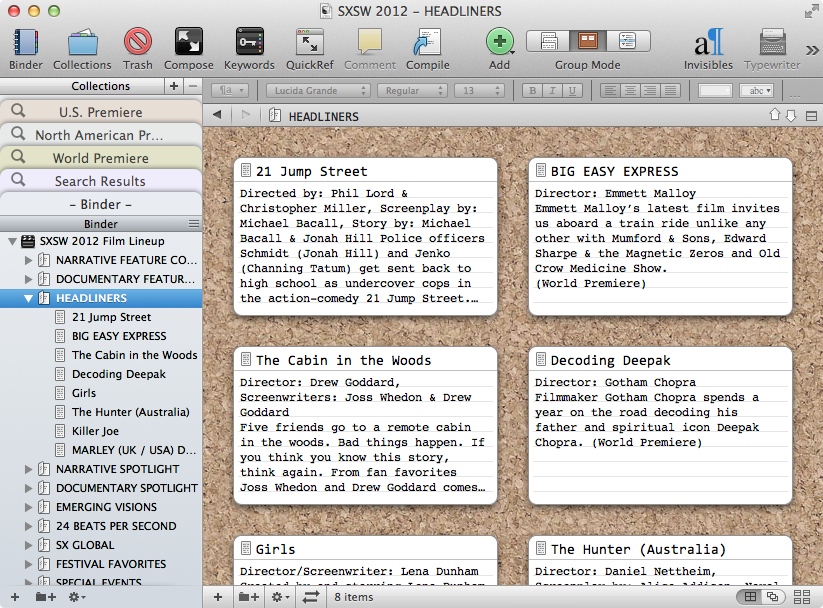
If you’ve never seen a Scrivener project before, I can bring you up to speed. On the left side of the window is the Binder which is basically where your documents live. Think of the film series (HEADLINERS, NARRATIVE SPOTLIGHT, etc.) in the Binder as folders and the films themselves (21 Jump Street, BIG EASY EXPRESS, etc.) as documents.
In the main section of the window you’ll see note cards on a cork board. Those are all of the films in the selected series. Since I set the films’ descriptions as notes in OmniOutliner before creating the OPML file, Scrivener automatically fills in the “synopsis” on each card. Now we have that exploded view of the films that I was looking for. All of the films and their short descriptions are organized on cards that I can sort and annotate. But we’re just getting started.
Scrivener has a very powerful (and fast) search function. Even better, you can save any search as a “Collection”; any document that matches your search criteria will be added to a tab in the Collections area above the Binder. Since SXSW’s press materials note whether or not the film is a World, North American or US premiere, I built collections to search for exactly those words. You can build your own collections to be as specific as you like. The notes for the films also include country of origin, so you could create a search collection for “Ireland,” for example, and see what films pop up. You could even type in keywords like “comedy” or “horror.” You can really hone in on anything you like, as long as that information is in the film’s title or description.
Finally, you actually have to make some decisions about which films you are going to see. Scrivener has tools that can help there too. Let’s turn on the Inspector panel.
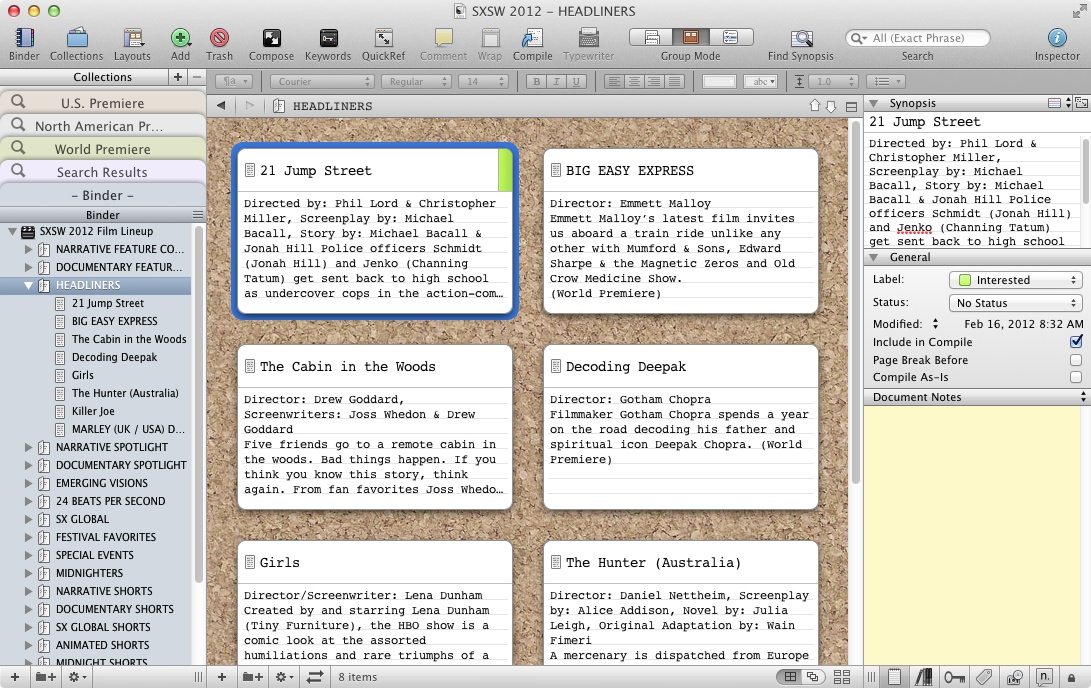
In the Inspector on the right, a slew of document options pop up. Remember, each film is actually a document. I’ve made custom labels for to determine my interest level in a film. When I add a label to a film, the right-hand corner of the card will change color. Now I can start to piece together how many films in each series I’d like to see. Additionally, I can add notes on each film. Those notes and labels are also searchable, so I can further create collections of the films I’m interested in. Now, finally, I can go to the calendar listings on the SXSW Web site and begin to piece together my schedule with a more informed outlook.
The idea here isn’t to set aside the films I have no interest in seeing. Part of what makes a festival experience enjoyable (and desirable) is the sense of chance that comes along with dropping yourself into an unfamiliar town. I have been happily surprised by many films that were nowhere on my radar before a festival. In fact I’ve accidentally walked into some of my favorite films. Still, landing in Austin without a plan has been my modus operandi for two years running. This year, I’d like to at least try to plan out what I want to see beforehand. Scrivener makes that a lot easier to do.
Downloads
If you purchase any of the apps listed in this article with the following links, you will be supporiting the candler blog. I greatly appreciate it.
A Student vs. The Studios ⇒
Redditor capt_wink_martindale was a film student in 2001 when he started work on an adaptation of Isaac Asimov’s 1941 short story, “Reason,” which was later compiled into the 1950 collection, “I, Robot.” After receiving permission to adapt the story from Asimov’s estate, he moved forward on the project. Of course, Twentieth Century Fox also had plans for (roughly) the same material and, somehow, caught wind of the student film.
Instead of the letter recognizing our valiant efforts as students that I expected, I found myself on the tail end of a phone call that changed my life. I was contacted directly by the lead of the studio’s legal team, who explained my situation to me very clearly. He told me that I was technically in my legal right to use Isaac Asimov’s material. However, if I chose to proceed, they would file multiple lawsuits totaling over 2 million dollars against me. In the end, I might win, but it would take hundreds of thousands of dollars in legal fees just to fight it, but would cost them nothing more than the salaries they already pay their lawyers. It would be 10 years before any type of verdict could be levied, and by then it wouldn’t matter what the outcome was, since their film would be long since released.
Movie studios seem to throw their legal weight around for sport. It’s impossible that this little film could have been a threat to Fox’s multi-million dollar sci-fi endeavor. They had Will Smith, the biggest star in the world, in the lead role. If some kid’s school project really was a threat, than they have bigger problems than friendly competition.
Stories like this one, which are a dime a dozen, prove that we need to rethink Intellectual Property law in this country, not bolster it with more severe legislation. It makes perfect sense that the richest companies would be able to make more polished films and squash the competition at the theaters; game on. But how is it fair that the fattest checkbook can suppress artistic expression? This is legalized extortion. Congress should take note.
About Final Draft Reader
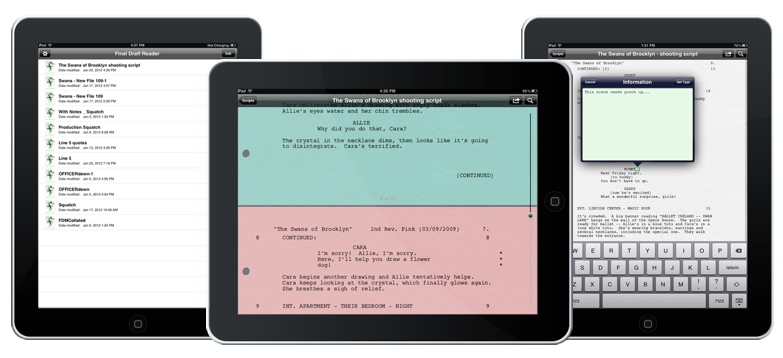
Final Draft Reader Screenshots
Yesterday, Final Draft, Inc. announced their long gestating iPad app: Final Draft Reader. The company has been talking about this since before the first iPads made it into the hands of users. Now, after over 2 years of talk, the app is almost here (February 16th is the expected launch date).
It’s no secret that I’m not too fond of Final Draft. By design, it’s the Microsoft Word of screenwriting apps, the behemoth that everyone has to know but no one really enjoys using. Still, their tools work extremely well for the tasks that all scripts require through production. When announcing Fountain earlier this week, John August put it best:
To me, calls for a “Final Draft killer” are hugely misguided. Professional screenwriters will always need apps that can do the heavy lifting when it comes to production: revisions, locked pages, colored pages, etc. The big apps do this well.
Exactly.
FDX Reader, made by August’s own Quote-Unquote Apps, is the only real competition Final Draft has in this space, but it’s a helluva competitor.1 FDX Reader has been out since last May and is now a universal app, so it works on the iPhone as well as the iPad. It’s a beautiful app that feels right at home on both devices, elegantly making your raw FDX files readable on the go. At only $4.99, it’s a steal for what it does.
There’s no price on Final Draft Reader yet. It looks like they’ve got a few features that FDX Reader doesn’t (for now). From their promo page:
- Precisely displays production scripts, including colored production pages, locked pages, scene numbering, and more!
- Add, edit, or delete ScriptNotes
- Print wirelessly with AirPrint; choose page range, number of copies, and double-sided printing
The ability to mark up a script with notes could be huge, and the colored pagination is potentially interesting. I’m extremely surprised they’ve included the ability to print, especially since I have found that using AirPrint usually yields less than desirable results. Will printing from an iPad output the same exact pages as from a desktop? If so, again, huge.
For Final Draft, being an “industry standard” comes with a price. They can’t rethink their software without alienating the community that pays through the nose for their products. So Final Draft Reader appears to be frozen in time, right down to the way it displays hole punches. I think we need to move past the page paradigm but I also understand that it’s a vital tool in the production world. That being said, an iPad app should function better than a piece of paper. FDX Reader enhances scripts by allowing you to at least change the font size to your liking; Final Draft Reader wants to make your script look as close to a printed page as possible. It begs the question: why not just print your script or just load it on your iPad as a PDF?
I don’t really believe some of the features they list on their site. For example, they claim the app “imports scripts using email, iTunes File Sharing, or Dropbox” yet the only way to share a script is to “email your script directly from the Final Draft Reader app.” Nowhere in their notes is the word “export” used. In the App Store, it has become de rigueur to advertise your app as supporting Dropbox when, in reality, the company means you can use the “Open In…” dialog from the Dropbox app. I may be wrong, but I’m wary that they actually have Dropbox support built into the app. Email appears to be the only way to get a script out of the app and that, in a word, sucks.
Final Draft’s iOS entrant feels a bit like a letdown. I think iPad screenwriters want a full-fledged screenwriting app, one with all of the features they’re used to in Final Draft on the desktop. The hope was that the biggest company that commands a “professional” price tag would be able to bring an app to market with that level of sophistication. They didn’t.
The good news is that right now, today, if you want to write a script on the iPad, you can with Fountain. And if you have a script in .fdx format you want to check out on your iPad, you can do that with FDX Reader. If you’re the kind of person who really needs hole punches on your .fdx scripts, starting next week there’s an app for that too.
-
I’ll bet the FDX Reader team is only too happy to have more competition. ↩︎
Meet Fountain for Marked
I’m very excited to introduce you to the Screenplay Markdown for Marked’s successor: Fountain for Marked. Fountain is the new name for Screenplay Markdown syntax. It combines Stu Maschwitz’s original ideas for SPMD with a similar ongoing project from filmmaker John August. Both specs have now been unified into one open source project. As Stu put it earlier today, “Fountain is everything SPMD was, now with the support of a respected industry pro with a track record of creating best-in-class apps for screenwriters.”
Bookmark the new home of the plain text screenwriting, fountain.io, for updates on new apps and changes to the syntax. Most of the latest version of Fountain is supported in Fountain for Marked with notable exceptions listed below. If you don’t have it already, go pick up a copy of Brett Terpstra’s Marked before following the installation instructions below.
I have been involved with this project for a few months now. It has been an amazing experience watching Screenplay Markdown grow from an idea to an actual thing to a full-fledged project. This is still the very beginning of something big. Something John mentioned in his introduction of Fountain will really stick with me as I continue to contribute to the Fountain community:
Back when we announced FDX Reader, I got a lot of emails asking, “When are you going to make a screenwriting app?”
Answer: Today. My hope is that we just made a thousand. Fountain turns every text editor into a screenwriting app.
All right, that’s enough chatter (for now). I’ll be writing a bit more about Fountain here soon, but why not just take it for a spin? Feel free to ask any questions in the comments or by contacting me directly. Happy writing.
UPDATED March 5, 2012: Fixed installation instructions and updated to newest version of screenplain.
Download & Installation
-
Download Fountain_Marked_1.0.1.zip.
-
Install the files
- Double click the .zip file to extract its contents
- Move
screenplain-markedfolder to~/Library/Application Support/Marked - Move the Fountain.css file to
~/Library/Application Support/Marked/Custom CSS
-
Launch Marked and open Preferences
-
In the Behavior panel, check the Custom Markdown Processor box and in the field below it, enter the path to
screenplain_marked.sh- This will be the full (no ~) UNIX path,
/Users/<username>/Library/Application Support/Marked/screenplain-marked/screenplain_marked.sh - This shell script points to your installation of screenplain. By default it is set to
~/Library/Application Support/Marked/screenplain-marked/bin/screenplain. If you place the completescreenplain-markedfolder into~/Library/Application Support/Markedthen you will not need to edit this script. - If the script is not working, you should open Terminal (located in
Applications/Utilities) and make the file executable by typingchmod a+x /path/to/screenplain_marked.sh
- This will be the full (no ~) UNIX path,
-
Go to the Style tab of Preferences
- Click the plus button (+) under the table to add a new custom style
- In the file select dialog, navigate to
~/Library/Application Support/Marked/Custom CSS/Fountain.cssand add it
-
Open a Fountain document.
- The custom processor you entered should be on by default. It can be toggled per-document using the gear menu or ⌥⌘C.
- Select the “Fountain” style from the Style selector in the bottom left.
Notes:
- This is a customized version of screenplain by Martin Vilcans
- The following Fountain syntax rules are currently unsupported but coming soon:
- Title page
- Some transition types
- Notes
- Boneyard
- Page breaks
- It creates
h6instead ofdivfor “slug” types to allow for TOC navigation in Preview - Currently there are no export abilities for formats other than PDF/HTML
- Pagination doesn’t work properly just yet. While you can print and export PDFs of your scripts, note that pages will not be numbered and may not accurately render (Characters may be on different pages than their dialogue, no “mores” or “continueds”, etc.). This may be fixed in future updates.
Changelog:
1.0.1 March 5, 2012
- Added Sections and Synopses in line with the latest updates to screenplain.
- Updated README to fix typos that lead to installation errors.
1.0.0 February 8, 2012
- Merged SPMD and Fountain syntaxes.
A Trip to the Moon in Color
This YouTube embed of George Méliès’s Le voyage dans la lune (A Trip to the Moon) will probably get taken down in the near future, so you should watch it while you can.
{::nomarkdown}
This is the newly restored color version of the 1902 film featuring a brand new soundtrack from Air that premiered at Cannes last year. Even though this version of the film has digital hits, I found it more exhilarating than a lot of the action films I’ve seen in the past year. The color restoration is gorgeous; it brings out a layer of the film that we’ve been missing for over a century.
Le voyage dans la lune may be 110 years old but it’s having quite the comeback. In the past year it got a restoration of a presumed lost color print, a brand new pop soundtrack that fits the material quite nicely and an extended love letter to the film and its maker in the form of Martin Scorsese’s Best Picture nominated (and wonderful) Hugo.
Air released their album, which comes with the above video, today. Unfortunately, the only ways to get the video legitimately right now are in standard definition, but there is definitely a 1080p cut of this floating around. You should probably just buy the album so you can see a (slightly) better quality version of the film.
If you get the CD/DVD package, the MP3+Video download at Amazon or if you grab the album and movie at iTunes you will be supporting the candler blog. Additionally, you can see if a screening is coming to your town. Probably worth checking this one out on the big screen.
Walter Murch on Blinking ⇒
{% blockquote -Walter Murch http://www.theparisreview.org/blog/2012/02/07/josh-melnick-and-walter-murch-in-conversation/ Josh Melnick and Walter Murch in Conversation %} Like most people, I was oblivious to blinking until The Conversation, which was the first feature that I edited. I had the repeated, uncanny experience of watching Gene Hackman’s close-ups and deciding where to cut—He put the tape down, and now he’s thinking about what he’s going to do with the tape and … cut. Very frequently, more frequently than I would have thought, the point that I decided to cut was the point that Hackman blinked. I thought, That’s peculiar. {% endblockquote %}
Some of this may be familiar territory if you’ve read Murch’s In the Blink of an Eye, but there is also new material from an interview in the forthcoming The 8 Train by Joshua Melnick.
Murch is not only a master filmmaker but also one of cinema’s great professors. He is able to boil down the most complex aspects of light, time, space and the human brain into simple, articulate terms for our benefit.
If you purchase In the Blink of an Eye from the link above, you will be supporting the candler blog. Thanks.