The CrowdCrowd

The CrowdCrowd
It only just occurred to me that I haven’t officially introduced readers of the candler blog to The CrowdCrowd, a podcast my pal Noah J Nelson over at Turnstyle started and which I’ve been a regular guest on since its first episode in May.
Each week the panel1 convenes to discuss the week in crowdfunding news and developments. I was initially skeptical about just how much we could discuss, but we are far from the well running dry on topics.
We filed our twelfth episode last week. Topics include the negative reactions to Spike Lee’s successful Kickstarter campaign, how we measure the success of media created online, new crowdfunding platforms and getting paid to do what others do for free.
The CrowdCrowd is broadcast live on YouTube via a Google Hangout every Thursday at (roughly) 8:15pm Eastern, 5:15pm Pacific.2 Audio episodes are posted Friday mornings. You can subscribe to the show in iTunes or via RSS. See you on Thursday.
ReadKit 2.3 is My New RSS App ⇒
ReadKit got an update yesterday that added sharing options, more granular control over smart folders and a new icon. The biggest improvement I’ve seen though is that it is finally stable at syncing RSS feeds with my Fever install.
When I wrote about ReadKit back in May, I said that it was “unusable as a Mac Fever RSS client for me.” That’s not the case anymore. I’m not using my Fluid Fever app now; ReadKit is it.
ReadKit is still only $4.99 on the Mac App Store1 and it syncs with almost every new RSS service and read later service and bookmarking service. It’s turning into a lynchpin of online reading.
-
Affiliate link. ↩︎
Inside The Breaking Bad Writers’ Room ⇒
Dustin Rowles for Warming Glow:
During the course of his research on the Breaking Bad section, Martin was allowed to hang out in the writers’ room during the making of season four of the show, where he occasionally snapped a few photographs […] he’s been nice enough to share some of those photos with us.
It’s always neat to see how creative people work. Corkboards full of index cards, schematics of important settings and a shelf of books on crime and science got the Breaking Bad writers through one of the truly great seasons in television. Love this.
Editorial for iPad: First Impressions
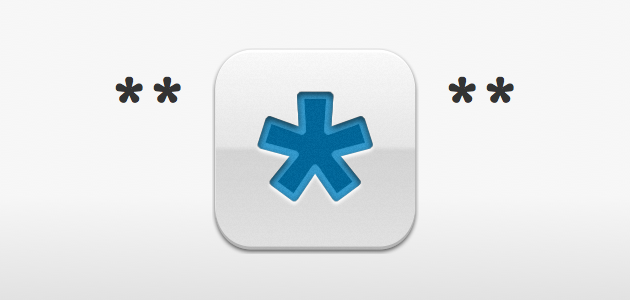
Editorial for iPad
Last week Ole Zorn released Editorial, a text editor for iPad loaded with all sorts of customizable automation workflows. Put on a pot of coffee or grab a growler of beer and spend some time with Federico Viticci’s epic review over at MacStories and/or Gabe Weatherhead’s bescreencasted walkthrough at Macdrifter.
Editorial is only $4.99 cheap so go get it.1 Even before you go down the nerd rabbit hole and begin unleashing the power of Editorial it’s an awesome text editor worth well over a crisp Lincoln. I bought Editorial the moment it came out and have been playing with it a bit. I’m not sure yet if it’s going to replace the rest of the apps I’ve been using on iPad, but I wanted to share my first impressions on some of its core features.
Design
Editorial’s interface is surprisingly clean given the breadth of its features. Launching it will bring up the text editor; swipe left to reveal the file browser, swipe right to reveal a tabbed interface for Markdown preview, console, help documents and the built in Web browser.
But the real charm of Editorial’s design is just how deep it goes. Every button, every menu, every window is carefully considered. One of my favorites you have to see to appreciate is what happens when you Delete an action in the Edit Workflow window. It’s a two-tap process with very thoughtful animations.
Zorn gets extra bonus points for including the bold and italic versions of fonts for Markdown preview (both inline and in the preview window). He even included an italic version of Inconsolata.2 Most other Markdown apps I’ve used will simply render the standard typeface as needed, but adding a slant to a typeface does not make it truly italic. Small, deliberate decisions like that are sprinkled throughout, and they make Editorial a joy to use.
Dropbox Version History
Editorial taps into Dropbox’s built in document version history allowing you to view a diff of any two versions of your file. From there you can restore an older edit. There is great potential for this to become a useful, perhaps even invaluable feature. In practice right now, though, it’s a bit clunky.
The main difficulty I’ve run into is that a document will continuously save while I’m working on it. I’m not sure if this is because the Dropbox app on my Mac is always running, thus always syncing even as I write on my iPad, but the result is a new version almost every minute. When choosing a version to view or revert to, there is no context for which version you want to view, just a timestamp.
This could be useful when a disaster happens, if you lose data or if you deleted something a day ago that you shouldn’t have. But, again, in practice this isn’t how I use version history. If there were a way to limit the amount of versions saved or a way to trigger a version at a specific point in time (akin to a git commit) then I could see this version viewer being much more useful.
Workflows
Workflows are the centerpiece feature of Editorial. Federico and Gabe featured some great, downloadable examples in their aforelinked reviews, and Ole posted a collection of some of the best on the app’s landing page. The power of Workflows cannot be understated: there is no other iOS text editor that allows you to manipulate text the way that Editorial does (and there likely won’t be another for some time).
However, there is a very steep learning curve to crafting your own Workflows. Editorial comes with a wide array of actions to use on your text, but the most powerful Workflows involve Python scripting. Being that I don’t know Python (beyond print "Hello world" which I was rather proud of) diving into the Workflow editor is a bit slow and daunting for me. I’ve no one to blame but myself, of course; if I want better workflows I’d better learn Python.
Still, I can’t help but wish some of the functions performed by Workflows could have been built right into the app, like this excellent Find and Replace Workflow Federico made. Editorial has great, built-in document search. Using a Workflow that relies on alert-style search boxes that don’t allow you to view the document or what you’re replacing while it runs feels too far out of place. That said: at least I can do it.
The possibilities are almost endless with Workflows and I’m excited to see a little community of Workflow sharing pop up. I just wish I knew more Python…3
Text Selection
Here’s how Federico described Ole’s customized text selection in his review:
In most iPad apps, selecting text when the keyboard is shown and then dismissing the keyboard results in losing the selection; Editorial has a custom selection engine that allows you to select text as you normally would when the keyboard is shown, but also to dismiss the keyboard, keep the selection, and tap the dimmed selection again to bring up the keyboard without losing the selection at all. When the selection is dimmed, you can do anything that you can typically do with a non-custom selection, such as extend it and copy text.
This is a very cool feature in that it allows you to run Workflows on selected text even when the Keyboard is dismissed. This is most useful when you want to look up a URL in the browser from which to create a Markdown link. You can select your text then swipe over to the browser, dismissing the keyboard. Navigate to the URL you want, swipe back to the text editor and use Federico’s Links Workflow and, bam, you’ve got a link.4
However, and this is a big however for me, Editorial’s custom text selection comes at a price: the standard iOS gestures for selecting text didn’t all make it into the app. In most iOS text editing apps, double tapping a word selects it; double tapping and dragging allows you to expand the highlighted selection either before or after the selected word and quadruple tapping will select the whole target paragraph. These selection gestures, especially double-tap-and-drag, are gestures I use daily when writing on iOS. Unless I have a bluetooth keyboard I’m lost without them.
In order to select more than one word of text in Editorial (today) you have to:
- Select a single word by double tapping it
- Release the touchscreen
- Grab one of the holders on either end of the highlighted word and expand the selection
In my experience so far the double tap to select gesture is somewhat of a mixed bag; sometimes I can’t get it to activate depending on what I’m trying to highlight. In those instances I need to:
- Tap-and-hold to bring up the loupe tool
- Place the cursor on or near the desired word selection
- Release the touchscreen
- Wait for the pop-up selection menu to appear
- Tap “Select”
- Grab one of the holders on either end of the highlighted word and expand the selection
Yes, listing the above steps may seem a bit extreme given that I’m only talking about a few seconds inconvenience, but this definitely adds much more friction to writing on iOS than I’m used to. It isn’t about the time, it’s about taking my mind off of my writing.
I’m honing in on and being critical of one (admittedly vital) aspect of text selection in Editorial, but I should mention one very neat addition. You can slide your fingers across the extra row of custom keys to move the cursor around. This is helpful when you only need to move around a few characters and don’t want to take your hands too far away from the keyboard. I thought it was a novelty at first but it’s growing on me.
A Great App For Many
I warmed to Editorial over the course of writing this post, which, yes, I wrote mostly in Editorial. Most of my writing is done in Ulysses III on a Mac synced via iCloud to Daedalus on iOS.5 In the past I’ve lost work synced On Dropbox, though more often I’d end up inundated with a folder full of “conflicted” copies of documents.
From the first moment I saw iCloud sync in use in iA Writer, I knew it would be my preferred sync solution. Documents can be open everywhere and sync instantaneously. There is no worrying that a file may have been left open on another system, or that an edit made in one location caused a conflicted copy to appear in all locations. Dropbox sync works and it works well; in my experience iCloud sync simply works better. So it’s going to be hard to get me back into a Dropbox syncing text editor.
Still, in my testing Editorial works nicely (that is, if one is watchful of when and where documents are syncing) with the External Folders feature in Ulysses III which allows documents in a folder on the hard disk, in this case ~/Dropbox/Apps/Editorial/, to be viewed and edited. There are some quirks to using this feature in Ulysses, but I can cover that in another post.6
Editorial is a great app for some forms of writing. Nowadays I prefer my apps have more file organization, which is why I tend to reach for Daedalus or Vesper lately.7 I’ve moved past a folder full of text documents hosted on Dropbox, or at least right now it’s not my preferred method for keeping my writings in order.
That said, Editorial is one killer text editor that will only get better as more people experiment with new and interesting workflows. I can’t wait to see where the community takes this one.
-
Affiliate link. I thank you in advance. ↩︎
-
As far as I can tell Inconsolata-LGC (download page) is what’s in use. While we’re on fonts: in the future I hope to see Courier replaced with Courier Prime, specifically because its italic glyphs are so nice to look at. ↩︎
-
Working on it. ↩︎
-
You could also trigger the workflow right from within the browser, but I’m trying to move this thing along here. I’m barely scratching the surface of the many ways one can use Editorial. ↩︎
-
Affiliate links both of them. All of the forthcoming app links are. ↩︎
-
I touched on this feature in my review of Ulysses, but there have been a few changes since then. ↩︎
-
Both allow for simple organization, the former with folders called “stacks,” the latter with tags. ↩︎
An Update on Feeds
Yesterday, after months (years, really) of deliberation, I turned off the FeedBurner feed for the candler blog and redirected it to FeedPress. If you’re a subscriber to the candler blog, you shouldn’t notice any difference, but if you’re experiencing any issues you can resubscribe with this link.
FeedPress offers a few advantages over FeedBurner, but there are two main reasons I’ve been wanting to make the switch:
- FeedBurner is abandonware. It’s no longer a question of if Google will kill it, but when.
- Google creeps me out. The more data I can take off of their servers the better. (I’ve got a long way to go still, but every little bit counts.)
And so I took the plunge yesterday. FeedPress’s best feature is that, unlike FeedBurner, it isn’t intended as a replacement for your RSS feed, but rather as a sort of proxy that enhances a given feed. If I understand correctly (and I probably don’t) the feed I host here on my server redirects to FeedPress, which in turn redirects back to my original feed. In other words: my feed is my feed. Always.
In that same vein, FeedPress recently introduced Dropbox integration. Once a day, a .txt document with the day’s subscription numbers gets dropped into a folder in my Dropbox account. I love that in order to check the numbers, I don’t even need to log into FeedPress; they just plop a report onto my hard drive.
If RSS isn’t your thing, then you can subscribe to the Twitter and App.net accounts of the candler blog. These feeds will only provide links and headlines. Posts are sent to Twitter via IFTTT and to App.net via PourOver. Both of those accounts use links from a custom RSS feed generated through Yahoo! Pipes which I wrote about in detail last year, though I had to tweak a few settings after switching to FeedPress.
I welcome any feedback about these feeds. Here they are once more:
- RSS: http://feedpress.me/candlerblog
- Twitter: @thecandlerblog
- App.net: @thecandlerblog
As ever, thanks for reading.
Magazine Writing on the Web, for Film ⇒
David Carr profiles Joshuah Bearman and Joshua Davis, two journalists with a track record of landing movie deals for their magazine long-reads whose startup Epic launches this week, for the New York Times:
Mr. Bearman and Mr. Davis see Epic as a vehicle for writers, including themselves, that frees them from the narrow needs of a specific magazine. The writers will retain movie rights, but if they want help in setting up projects for Hollywood, Epic will function as a producer.
They’re partnering with Medium. Later, Carr adds:
The business model, both for Medium and Epic, is a bit murky, but it would not be hard to envision a case in which Epic becomes a hothouse for a certain kind of story with cinematic elements, and a studio or a production house cuts a first-look deal for it.
Wouldn’t it?
Magic, this Lantern ⇒
David Bordwell discusses Lantern, a new search engine for over 800,000 digital pages the Media History Digital Library, on his Observations on film art blog:
I hate to pull a Grandpa Simpson, but when I think of all the time and money and gasoline and air tickets I ran through over several decades to visit libraries holding a few issues of this or that journal . . . and then think about the hours I spent paging through them looking for certain names, terms, film titles . . . and then think about how I painstakingly copied what I wanted onto 3 x 5 cards (photocopy not permitted) . . . I think–Well, what do you think I think?! I think how damn lucky you (and I) are to have all this material so accessible now. For work and play.
Bordwell points to some gems in the treasure trove of material now accessible online, like this 1941 piece by Gregg Toland in International Photographer1 in which the cinematographer offers this advice:
One of the greatest bugbears in Hollywood today, I think, is that the greater portion of all the creative workers—writers, directors, actors, cameramen and all the rest—are making pictures for the approbation of their fellow-workers.
This is an unhealthy condition and leads nowhere except false values in pictures. Motion pictures should be made for the ultimate consumer, the audience. And the creative worker, should, in my opinion, make pictures for the audience and dare criticism of his fellow-workers.
Damn lucky we are indeed.
-
The opposite page features a nude lady. This is your NSFW warning. ↩︎
Footnotes
Ann Beattie on The Paris Review blog:
Sure, some footnotes merely offer information, telling us that a town is in the northwest of Ireland (ho-hum; bring on the GPS). But others stun with information as sharp as a bee sting: you find out the people whose romantic wedding you’ve just read about divorced; that everything you just read was denied by authorities; that someone was one of nine children!
I’m a fan of using footnotes here on the candler blog. It’s difficult, sometimes, to think in terms of footnotes while writing. What, for example, is the difference between a footnote and a parenthetical? My writing is often littered with parenthesis that either get deleted or turned into footnotes later.
I’d add to Beattie’s list of books with interesting footnotes Junot Diaz’s The Brief Wondrous Life of Oscar Wao.1 Diaz interjects his own voice into the narrative, offering bits of Dominican history in massive, freewheeling footnotes. Taking it to the next meta level, he recently even annotated one of these footnotes at Poetry Genius, offering inline reference to the cultural and pop allusions sprinkled throughout. It may be maddening to read an entire book with this many notes upon notes, but I think as ebook technology advances2 we could see more and more of this out in the world.
Speaking of maddening footnotes, I can’t believe Beattie doesn’t give at least an honorable mention to Infinite Jest3 which I’m currently reading at a snail’s pace. Some notes are a dozen pages long. Initially I thought the hyperlinking of footnotes would make it easier to read in ebook form than in paperback, but now I’m not so sure. While the hulking mass of the David Foster Wallace’s book is physically daunting, the ability to flip back and forth, as intended, would seem easier than navigating electronically, linearly.4
For better or worse, a side effect of my reading Infinite Jest will likely be (and as you can see, most definitely is) a preponderance of footnoting on this site. I suppose I’m in the same boat as Ann Beattie in the above linked piece, “mentally footnoting” events as they occur.5
-
Affiliate link. Also: welcome to my footnotes. ↩︎
-
Footnoting in ebooks is still a surprisingly stodgy affair. Generally you’ll see a numbered superscript hyperlink that will take you to the note, which most often lives in the back of the ebook. This is a decent analogue for most books, but Oscar Wao is designed specifically to keep the reader from leaving the current page of the book.
Probably the best footnoting I’ve seen on iOS so far is in Instapaper and The Magazine, both of which bring up the footnote in a popover. I’d love to see a similar system make its way into iBooks, or at least allow publishers to offer an alternative to putting notes at the end of the book. ↩︎
-
See note 1. ↩︎
-
Wallace, I imagine, would prefer that it be read on paper, though the novel does prefigure most modern technology rather accurately. The “point” seems to be to break up the linearity of the novel, a function that then gets imposed on the reader in ebook form. (This book will likely break my reading streak.) ↩︎
-
I can’t end this without including my favorite footnoting bit, from Woody Allen’s 2002 appearance at the Academy Awards:
{% youtube rpwF6fbLFw4?start=276&iv_load_policy=3 %} ↩︎
The NSA Is Commandeering the Internet ⇒
{% blockquote Bruce Schneier http://www.theatlantic.com/technology/archive/2013/08/the-nsa-is-commandeering-the-internet/278572/ The Atlantic %} Commandeering is a practice we’re used to in wartime, where commercial ships are taken for military use, or production lines are converted to military production. But now it’s happening in peacetime. Vast swaths of the Internet are being commandeered to support this surveillance state. {% endblockquote %}
This is the best, most succinct explanation I’ve read yet of what’s going on with PRISM and the NSA.
Don't Call it a Redesign
If you’re a regular reader, the candler blog may look a bit different to you today. Here’s (roughly)1 what it looked like yesterday:
-2013 candler blog
The type is now bigger, columns are better aligned, footnotes look more like footnotes and a whole bunch of little visual mistakes have been corrected.2 I wouldn’t say I redesigned the site per se. Well, maybe I would.
For a few months I’ve been toying with the site’s design privately. I’ve broken it down and built it from the ground up a few times, but ultimately I couldn’t find a design that I wanted to commit the energy to building out. In the end I retained the design I’ve had here since last September, which is a heavily modified version of the stock Octopress theme.
More changes will be rolling out over time, possibly some big ones. I feel more at home in this design of the site, so I’ll likely be posting more (though hopefully not reading less) than I have been. As ever, thanks for reading.
-
A few small changes have rolled out since that screenshot was taken a year ago. ↩︎
-
There are still plenty of design elements I know need fixing. If you spot something that looks out of place, please drop me a line. ↩︎