Gitbox on Sale ⇒
I’ve been pondering collaborative writing workflows of late since David Wain brought it up in conversation with Brett Terpstra. Version control systems like Git and Subversion seem like reasonable options, but the trouble is you generally have to be a coding nerd to wrap your head around them.
Gitbox is one of those apps that cuts right through the bull. If you’re interested in Git but don’t know where to start, it’s a great option to get you up and running. Sure, it’s got power tools built in so you can go nuts with branches and, um, tags and things. Of all the Git apps out there Gitbox feels the most Mac-like and intuitive to me. Work with your files, commit and push. Easy.
I recommend you set up a free, private Git repository over at Beanstalk1 and start pushing files to it with Gitbox. That’s how I learned that version control doesn’t have to be scary, and might even be useful for creative work.
Oh yeah, Gitbox is on sale for $9.99. (The free version limits you to a single repository.) Use this link to buy it and I’ll get a few pennies.
The Web We Lost ⇒
Anil Dash waxes poetic (and, in my opinion, accurately) about the Web of yesteryear:
To the credit of today’s social networks, they’ve brought in hundreds of millions of new participants to these networks, and they’ve certainly made a small number of people rich.
But they haven’t shown the web itself the respect and care it deserves, as a medium which has enabled them to succeed. And they’ve now narrowed the possibilites [sic] of the web for an entire generation of users who don’t realize how much more innovative and meaningful their experience could be.
Owning your identity on the Web is so retro.
The NYT Reviews Consuming Spirits ⇒
A.O. Scott reviewed Consuming Spirits for the New York Times:
At a time when animation is expected to be computer-generated, three-dimensional and relentlessly upbeat, Mr. Sullivan’s film is flat, handmade and melancholy, a dark and painful fantasy for grown-ups.
I loved it when I saw it at Tribeca earlier this year.
If Hollywood’s bloat and Oscar-chasing has you down, go check out Chris Sullivan’s excellent film. Right now it’s playing in New York but hopefully it will tour around the arthouse circuit.
If you can’t wait, check out some of Sullivan’s other work on his Vimeo page.
The Unlikely Persistence of AppleScript ⇒
John Gruber for Macworld:
…AppleScript allows me to add my own features to the apps I use most—features that may well not make sense for the typical user but which save me time and aggravation.
Nice little history of one of my favorite aspects of OS X.
By the way: I queued up this link post by triggering an AppleScript with a TextExpander snippet.
Pinboard to OmniFocus via Mail Drop
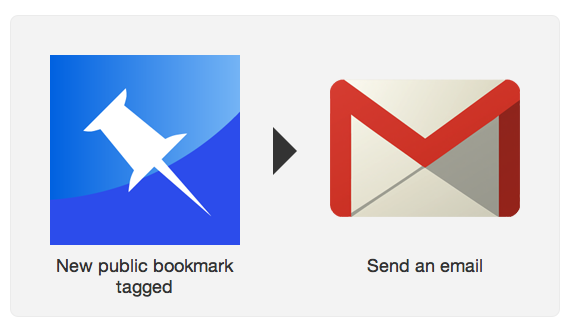
Pinboard to OmniFocus via Mail Drop
This morning I got a happy little email informing me that my Omni Sync Server account now has an access to the Mail Drop beta. David Sparks gave a nice intro to it over the weekend.
In short: you send an email to your Mail Drop address and poof, it’s in your OmniFocus inbox. The company has offered a “Send to OmniFocus” service for a some time now, but it required you to receive an email back from a server and tap a link to move into OmniFocus on your iOS device. Now it all happens on the server; send once and done.
I decided to revisit an old failed experiment of mine today: sending Pinboard bookmarks to OmniFocus by way of IFTTT. With The Omni Group taking care of the heavy lifting now (as opposed to me keeping my Mac at home sucking in emails) it seems to be a more viable workflow.
You can start using my IFTTT recipe by going here. Once you set it up with your super-secret Mail Drop address, any public bookmark you tag “toof”1 (or whatever you choose) will get moved over to your OmniFocus inbox. In my experience the IFTTT recipes trigger about every 15 minutes, and so far OmniSync’s Mail Drop has been seemingly instantaneous.
Now why would you want to use this?
It’s true that there are already a number of ways to get things into OmniFocus even on an iOS device. Alex Popescu’s bookmarklet does an excellent job of flipping you from Safari to OF on any platform, for example. Mr. Reader, my iPad RSS reader of choice, has great OmniFocus integration. The thing about those implementations is that they all require me to stop what I’m doing and open up OmniFocus.
Generally, I send URLs to OmniFocus that I either want to read later2 or write up here on the candler blog. With this recipe I can go about my RSS reading, find a cool article, send it to Pinboard with my incredibly clever “toof” tag and continue reading. Better still, I can now send the item to both Pinboard (my cold storage) and OmniFocus (my hot plate).
If you use OmniFocus on more than one platform, I highly recommend the free Omni Sync Server service; I would have even before the addition of Mail Drop. Once you’ve got Mail Drop up and running, you can give the Pinboard to OmniFocus via Mail Drop IFTTT recipe a try. Happy pinning.
Note: I used IFTTT’s Gmail channel because their stock Email channel adds a bit of branding to the email. It’s not terribly annoying, but it will end up in your OmniFocus note as text. If you don’t use Gmail just whip up a similar recipe using the Email channel.
Shady Characters On Typewriters ⇒
Keith Houston on Brother’s discontinuation of its typewriter line:
The typewriter is one of those disruptive innovations that have arrived periodically to shake up written communication: the unified Carolingian alphabet of the middle ages; Gutenberg’s moveable type of the 1450s; the automated typesetting of fin de siècle Linotype and Monotype machines, and of course the modern Internet, have all, like the typewriter, irrevocably changed the way we write. In the typewriter’s case, however, has that change been for better or for worse, however?
It’s a mixed bag. I love Shady Characters.
A Simple Sublime Text to Day One Build System

Sublime Text to Day One
I really enjoy using Day One. Like Federico Viticci at MacStories, however, I have been wondering whether or not I should be writing more of my thoughts in it exclusively rather than relying on Slogger to collect every ounce of my digital existence. Here’s how he put it:
I want my thoughts — not my stupid Twitter jokes — to be read by someone who, for some reason, will care about the life I had.
And so I’ve been making a concerted effort to write in it more. It’s a pity, then, that I don’t like writing in Day One itself.1
Day One on the Mac offers nine fonts for both reading and composing: Anonymous Pro, Avenir, Baskerville, Courier New, Futura, Helvetica Neue, Hoefler Text, Lato and Noteworthy. On that list I find only Avenir, Helvetica Neue and Lato sensible options for writing.2 I have no idea why Noteworthy made the cut and don’t get me started on Courier New, the worst Courier.
Though the app does sport my favorite Markdown syntax highlighting (love that blue) overall it’s lacking as an editor. I find myself writing in other apps and copying the text into it.
Lately I spend almost all of my time in Sublime Text 2. I’ve tricked it out with plugins and what-not so I’m able to write faster and more comfortably. It’s even got [typewriter scrolling][tcb2] now. And, of course, I can write with whatever font I please.
In order to expedite the process of getting my writing from Sublime Text into Day One, I wrote this quick and dirty Sublime build system. You can check out the code here, or follow the installation instructions below.
The long and short of this is that I want to write more original pieces about what is happening in my life today and store them in Day One. But I also want to use the tools I have at hand to write quickly and comfortably. This little workaround gives me the best of both worlds.
Installation
- Install the Day One Command Line Interface.
- Download and unzip [Day One.sublime-build.zip][zip].
- Move
Day One.sublime-buildto~/Library/Application Support/Sublime Text 2/Packages/User/ - Open the document you want to move to Day One in Sublime Text.
- From the Tools menu choose Build System > Day One.
- Typing ⌘B or choosing Build from the Tools menu will send the current document to Day One as a new post.
Notes
- Day One will not open after you run Build, but you will get a notification in Sublime Text’s console (along the bottom of the window) that a new entry has been created.
- If you use the Build function regularly, be sure to change Build System back to either Automatic (or whatever system you regularly use) when you are done sending to Day One.
-
On iOS I prefer to compose entries in Drafts which has an excellent “Send to Day One” button. On the Mac…well, pay attention… ↩︎
-
I stick with Avenir most of the time. [tcb2]: http://candlerblog.com/2012/12/03/bufferscroll/ [zip]: http://poritsky.com/phpatm/index.php?action=downloadfile&filename=Day%20One.sublime-build.zip&directory=& ↩︎
Don't Listen to the Movie Critics Who Say Negative Things About 'The Hobbit'! ⇒
That Eric D. Snider is one funny guy:
The Hobbit has been my favorite movie of the year ever since the year that it was going to be released was 2008. There’s no reason to think that actually seeing it will change this. So it’s frustrating to me when trolls get on the Internet and say bad things about it, backing those statements up with specific examples from the film, which they have seen and I have not.
Wit!
A Glassboard for Fountain
Fountain, the plain text screenwriting syntax that is near to my heart, is an ever-growing, ever-changing endeavor. New apps that support Fountain are cropping up and writers are exploring new workflows all the time.
In an effort to put our minds together, I created a glassboard called “Take Fountain” where anyone can discuss Fountain use-cases, hacks, ideas and whatnot. If you aren’t familiar, Glassboard is “a private social network for groups” that has an excellent iOS app and a rock solid Web site.
I’m opening this glassboard up to the public. To join it follow the following link:
Join the “Take Fountain” Glassboard
Additionally you can use the invite code gsaiw in Glassboard to join.
The inspiration here is Collin Donnell’s excellent board “A Chair About Running” which uses the same public/private approach. I’ve found it to be consistently useful with a very high signal-to-noise ratio.
So come on in to “Take Fountain” and discuss the plain text screenwriting revolution. We’d love to hear from you.
BufferScroll for Sublime Text ⇒
I only just discovered this Sublime Text plugin today. BufferScroll does a lot1 that I still need to stress test, but the big reason I’m into it: typewriter scrolling.
It’s not nearly as slick as some other apps2 that sport typewriter scrolling (no sliding animation) but it works nicely. And it’s great for lengthy documents, like Fountain screenplays.
If you use Sublime Text to write, go get this.
UPDATE: After you set the Typewriter Scrolling to true per the plugin’s directions, be sure to restart Sublime Text. Then scroll, baby, scroll.